This year is animation was pretty cool. I learned so much, and made some really neat projects. All of the things I've done here made it one of my favorite classes, not just in this year, but in my entire time in school.
One of the most important and relevant skills in animation is the technical knowledge of the programs. I learned how to do a lot of things in After Effects this year, and even more in Maya; from the basics of just making something move, to more complicated things with Mattes and stuff. I even taught myself how to rig a 3-D character for the final video. I'm definitely not perfect yet, probably wouldn't even be considered great, but that's why I'm continuing on next year.
Aside from the final project, there wasn't a whole lot of collaboration in animation. But on that final project, there was a lot. It kind of felt like I was part of a real movie studio (a really amateur one, anyway), with everyone kind of contributing a different part of the whole project.
That group project was also where communication came in. We all kind of discussed the idea for the story, and later on communicated what everybody was doing so we could get the project done on time. Besides that, this blog is kind of the main communication thing for me. It tells my thoughts on all the projects I've finished and what I learned from them.
Project management was pretty vital for a lot of animation, especially in software that kind of goes crazy on you if you put something in the wrong place. I've always been an organized person, and that really helped this year. While other students' desktops are super cluttered, random png's all over the place, I have mine sorted out pretty good. I have folders and subfolders, and more folders in those. It's actually probably too organized, now that I think about it...
There wasn't really a lot of opportunities for leadership in this class. The only example I can think of is on the group project. I was kind of in charge of a lot of the special effects stuff, so my group members kind of consulted me occasionally. Maybe there will be more leadership stuff in the future, but leadership isn't really my best quality, either.
Sophomore Animation was really fun, and I learned a ton of new skills. Even though I still know very little compared to how much there is, I've gotten a lot better, and plan to get even more so next year.
Wednesday, May 24, 2017
Tuesday, May 23, 2017
End of Year Video Reflection
This year in Video was pretty good. I learned a lot of stuff, had a lot of fun, and made some cool videos. Even though I'm not continuing video next year, all the skills I've gained should help me into the future anyway.
In terms of technical skills, I started to learn some of the more advanced effects you can do in Premiere. In my most recent project, the short film, I learned some color correction and lighting effects, as well as some audio effects like filtering out wind (sort of).
The skills I probably had to use the most were collaboration and communication. Most of the time, they kind of went together. Throughout all of the second semester projects, I had to work in a team to get videos done. Whether it was knowing what to say in a shot, or even something as simple as telling when the camera was filming, communication was important. This semester was also probably some of the most fun I've had in e-Comm. I have some great memories: filming our music video up on the catwalk, being generally dumb for the Napoleon Dynamite trailer, and making an actual short film. Working with other people was really fun and helpful. Even when things went wrong (messing up a line, wearing the wrong clothes for a scene, or the daily "forgetting to fix the audio settings"), we learned from it, and got better.
Project management has always been somewhat of a natural skill for me. I usually get projects done on time, and I'd say they turn out fine. I do have a habit of getting distracted with most work, but I have an unnatural like for editing, so I usually go for like three hours straight, but I don't even care, because it's fun to me. Time managing while filming is fine, too. There have been many days where we goof around too much and don't get much done, but we've always finished on time.
Leadership is still probably my weakest quality. Most of it is just the fact that I just hate telling other people what to do, but I'm not a good leader anyway. I probably have gotten better, though; I feel a bit more comfortable in leading, at least in video, though it's probably just me being a perfectionist.
Overall, this year was great. I've honestly probably learned more in my eComm classes this year than any of my other classes, except maybe Japanese... but this is an eComm blog, so that doesn't matter. All the projects turned out pretty good, and even when things didn't turn out how I wanted them to, I still learned something.
Monday, May 22, 2017
How to Rig a Basic Figure in Maya
In animation, one of the most important skills for making a 3-D character is rigging: putting a skeleton in a body and making it move right. A lot of the steps are really time consuming and boring, but in the end, taking your time will make it look much better. This guide will show you how to do the very basics of rigging.

Step 1: Make a Character
Obviously, if you want to animate a character, you need a model to rig. For this tutorial, I'll be using one of the base meshes in Maya, but if you're good at modeling, you can use your own.
Step 2: Make a Skeleton
To make the body actually move, you need joints to move around. If you're making a more complex character, you'll have to make all the joints individually, but a pre-made human skeleton is already in Maya, under Human IK in the rigging tab. To make the next part easier, turn on Xray Joints, near the top right of the display window.
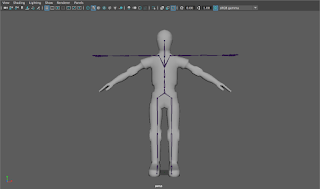
Step 3: Move the Joints into Place
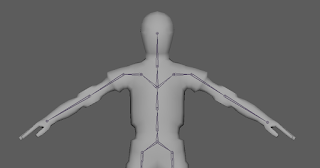 The next, and most important, step is placing the joints. Using the Orthographic views (Top, Side, and Front) will be really useful for this, since the angle of the perspective view may throw off the placement. To move the joints into place, go to the front view, and select each joint to move it into the position where it should approximately be on a human. However, the placement should also be at the center of mass, which will be important later. Selecting multiple joints to move at once can help to keep the symmetry. Once you move all the joints into place, repeat on the other 2 Ortho views to get them into position on all 3 axes. If you notice that my skeleton has no hands, that's because I don't want to take the time to do it, but if you're planning to use the skeleton for a complex animation, you would want to do the same positioning for the hands. When you're sure your finished, select the skeleton (clicking on the middle hip joint selects it all) and the model, and then click Bind Skin.
The next, and most important, step is placing the joints. Using the Orthographic views (Top, Side, and Front) will be really useful for this, since the angle of the perspective view may throw off the placement. To move the joints into place, go to the front view, and select each joint to move it into the position where it should approximately be on a human. However, the placement should also be at the center of mass, which will be important later. Selecting multiple joints to move at once can help to keep the symmetry. Once you move all the joints into place, repeat on the other 2 Ortho views to get them into position on all 3 axes. If you notice that my skeleton has no hands, that's because I don't want to take the time to do it, but if you're planning to use the skeleton for a complex animation, you would want to do the same positioning for the hands. When you're sure your finished, select the skeleton (clicking on the middle hip joint selects it all) and the model, and then click Bind Skin.
Step 4: Skin Weighting
 Skin weighting is the most difficult, but a really important part of character animation, is skin weighting. Since there aren't actually bones in the model, you have to tell Maya how much each bone pulls on the skin. If you leave the weights how they are by default, it's not going to look good, like the whole thing is made of rubber or something. To start painting weights, select the "Paint Skin Weights" tool under the Skin menu you used earlier. Selecting this should show a Color Ramp (looks like an infrared camera). If it doesn't, you can enable it in the gradient tab of the tool settings. To do a very simple weighting job, set the value to 0 and the paint operation to replace. Then, Select the joint you want to weight paint, and click Select Geometry. Now you can paint all the areas that shouldn't be affected until they appear black (signifying no pull on that area). One area that you should remove on the hips, for example, is on the hands. Other important areas are the foot opposite to the one of the selected joint, and the same thing with fingers (if you have joints in them). To check if your weighting is doing fine, move a joint around and see if it looks natural. To make it look more professional, you would want to add more weight to areas, but for the purposes of this tutorial, just removing weights should be sufficient.
Skin weighting is the most difficult, but a really important part of character animation, is skin weighting. Since there aren't actually bones in the model, you have to tell Maya how much each bone pulls on the skin. If you leave the weights how they are by default, it's not going to look good, like the whole thing is made of rubber or something. To start painting weights, select the "Paint Skin Weights" tool under the Skin menu you used earlier. Selecting this should show a Color Ramp (looks like an infrared camera). If it doesn't, you can enable it in the gradient tab of the tool settings. To do a very simple weighting job, set the value to 0 and the paint operation to replace. Then, Select the joint you want to weight paint, and click Select Geometry. Now you can paint all the areas that shouldn't be affected until they appear black (signifying no pull on that area). One area that you should remove on the hips, for example, is on the hands. Other important areas are the foot opposite to the one of the selected joint, and the same thing with fingers (if you have joints in them). To check if your weighting is doing fine, move a joint around and see if it looks natural. To make it look more professional, you would want to add more weight to areas, but for the purposes of this tutorial, just removing weights should be sufficient.
Now if you move your joints around in positions a human could potentially do, they should look much better. If you want, you now have a model you can use to do some animations.

Step 1: Make a Character
Obviously, if you want to animate a character, you need a model to rig. For this tutorial, I'll be using one of the base meshes in Maya, but if you're good at modeling, you can use your own.
Step 2: Make a Skeleton
To make the body actually move, you need joints to move around. If you're making a more complex character, you'll have to make all the joints individually, but a pre-made human skeleton is already in Maya, under Human IK in the rigging tab. To make the next part easier, turn on Xray Joints, near the top right of the display window.
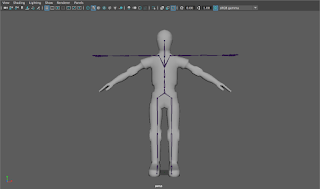
Step 3: Move the Joints into Place
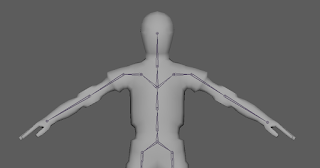 The next, and most important, step is placing the joints. Using the Orthographic views (Top, Side, and Front) will be really useful for this, since the angle of the perspective view may throw off the placement. To move the joints into place, go to the front view, and select each joint to move it into the position where it should approximately be on a human. However, the placement should also be at the center of mass, which will be important later. Selecting multiple joints to move at once can help to keep the symmetry. Once you move all the joints into place, repeat on the other 2 Ortho views to get them into position on all 3 axes. If you notice that my skeleton has no hands, that's because I don't want to take the time to do it, but if you're planning to use the skeleton for a complex animation, you would want to do the same positioning for the hands. When you're sure your finished, select the skeleton (clicking on the middle hip joint selects it all) and the model, and then click Bind Skin.
The next, and most important, step is placing the joints. Using the Orthographic views (Top, Side, and Front) will be really useful for this, since the angle of the perspective view may throw off the placement. To move the joints into place, go to the front view, and select each joint to move it into the position where it should approximately be on a human. However, the placement should also be at the center of mass, which will be important later. Selecting multiple joints to move at once can help to keep the symmetry. Once you move all the joints into place, repeat on the other 2 Ortho views to get them into position on all 3 axes. If you notice that my skeleton has no hands, that's because I don't want to take the time to do it, but if you're planning to use the skeleton for a complex animation, you would want to do the same positioning for the hands. When you're sure your finished, select the skeleton (clicking on the middle hip joint selects it all) and the model, and then click Bind Skin.Step 4: Skin Weighting
 Skin weighting is the most difficult, but a really important part of character animation, is skin weighting. Since there aren't actually bones in the model, you have to tell Maya how much each bone pulls on the skin. If you leave the weights how they are by default, it's not going to look good, like the whole thing is made of rubber or something. To start painting weights, select the "Paint Skin Weights" tool under the Skin menu you used earlier. Selecting this should show a Color Ramp (looks like an infrared camera). If it doesn't, you can enable it in the gradient tab of the tool settings. To do a very simple weighting job, set the value to 0 and the paint operation to replace. Then, Select the joint you want to weight paint, and click Select Geometry. Now you can paint all the areas that shouldn't be affected until they appear black (signifying no pull on that area). One area that you should remove on the hips, for example, is on the hands. Other important areas are the foot opposite to the one of the selected joint, and the same thing with fingers (if you have joints in them). To check if your weighting is doing fine, move a joint around and see if it looks natural. To make it look more professional, you would want to add more weight to areas, but for the purposes of this tutorial, just removing weights should be sufficient.
Skin weighting is the most difficult, but a really important part of character animation, is skin weighting. Since there aren't actually bones in the model, you have to tell Maya how much each bone pulls on the skin. If you leave the weights how they are by default, it's not going to look good, like the whole thing is made of rubber or something. To start painting weights, select the "Paint Skin Weights" tool under the Skin menu you used earlier. Selecting this should show a Color Ramp (looks like an infrared camera). If it doesn't, you can enable it in the gradient tab of the tool settings. To do a very simple weighting job, set the value to 0 and the paint operation to replace. Then, Select the joint you want to weight paint, and click Select Geometry. Now you can paint all the areas that shouldn't be affected until they appear black (signifying no pull on that area). One area that you should remove on the hips, for example, is on the hands. Other important areas are the foot opposite to the one of the selected joint, and the same thing with fingers (if you have joints in them). To check if your weighting is doing fine, move a joint around and see if it looks natural. To make it look more professional, you would want to add more weight to areas, but for the purposes of this tutorial, just removing weights should be sufficient.Now if you move your joints around in positions a human could potentially do, they should look much better. If you want, you now have a model you can use to do some animations.
Tuesday, May 16, 2017
Review: INVASION!
I'm a big fan of virtual reality, so when I saw a VR animated short film, I watched it almost immediately. "INVASION!" is an animated short currently on most VR platforms. It was made by Baobab Studios, led by previous employees of Pixar and Dreamworks, so I expected something great.
The story is about a rabbit and his encounter with some aliens, but despite the simple premise, it's pulled off really well. From a nice establishing shot in space (narrated by Ethan Hawke), all the way to the "Invasion" the short is named for, everything goes together very nicely. The character designs are all really beautiful, and their expressions tell the viewer exactly what they're thinking, since there is no dialogue (in english, anyway. The aliens talk, but in a cute gibberish). The aliens, named Mac and Cheez, are really what drive the story, being the source of most of the comedy, which reminds me of some of the old Mickey Mouse or Looney Tunes shows; a childish, slapstick feel. But just because it looks like a kids movie, anyone would really appreciate it.
The VR works well, too. It always makes you feel like part of the action. A lot of 360 degree videos are confusing, with nothing really directing your eyes where to look, but it works well in this short. Since there is 3-D audio, you can usually hear where the action is going on, and if you get turned around, you can just look at the rabbit (who is standing right over your shoulder for most of the video, further making you feel immersed) to see where to look. His eyes are always clearly pointed towards the action, which is a really nice detail.
In conclusion, I think "INVASION!" really shows that animation, as well as other video entertainment has a good future in virtual reality. "INVASION!" even won a Daytime Emmy earlier this year, which hopefully inspires others to explore this medium. When Baobab releases the sequel, "ASTEROIDS!", later this year, I hope even more people will be able to see this awesome storytelling experience.
Baobab's website: http://www.baobabstudios.com/invasion/
The story is about a rabbit and his encounter with some aliens, but despite the simple premise, it's pulled off really well. From a nice establishing shot in space (narrated by Ethan Hawke), all the way to the "Invasion" the short is named for, everything goes together very nicely. The character designs are all really beautiful, and their expressions tell the viewer exactly what they're thinking, since there is no dialogue (in english, anyway. The aliens talk, but in a cute gibberish). The aliens, named Mac and Cheez, are really what drive the story, being the source of most of the comedy, which reminds me of some of the old Mickey Mouse or Looney Tunes shows; a childish, slapstick feel. But just because it looks like a kids movie, anyone would really appreciate it.
The VR works well, too. It always makes you feel like part of the action. A lot of 360 degree videos are confusing, with nothing really directing your eyes where to look, but it works well in this short. Since there is 3-D audio, you can usually hear where the action is going on, and if you get turned around, you can just look at the rabbit (who is standing right over your shoulder for most of the video, further making you feel immersed) to see where to look. His eyes are always clearly pointed towards the action, which is a really nice detail.
In conclusion, I think "INVASION!" really shows that animation, as well as other video entertainment has a good future in virtual reality. "INVASION!" even won a Daytime Emmy earlier this year, which hopefully inspires others to explore this medium. When Baobab releases the sequel, "ASTEROIDS!", later this year, I hope even more people will be able to see this awesome storytelling experience.
Baobab's website: http://www.baobabstudios.com/invasion/
The Use of Neural Networks in Animation
Making animations to use in video games, especially in 3-D, is a really long, difficult task. I tried to do some animation work a little while back, and I found this the hard way. Knowing how to make walk, jump, and many other animated cycles takes a while, and getting them to interact with the environment correctly is really hard. This is why researchers at the University of Edinburgh are looking to use neural networking, along with motion tracking, to make more realistic, smooth movements.
Motion capture has been used in games and animated films for a while, using real-life footage as a basis for the movements of a character, but it can only go so far. You need animations for every possible combination of moves, such as, as the article says, climbing up stairs while crouching and drawing a bow. In the current method of animating, animations would have to be made for each unique scenario, but neural networks can fix this. The program adjusts the movements based on the input given, and the data based system makes the animations fit.
Even though this system is very complex, and likely won't be implemented in anything more than a tech demo for a while, it shows that this technology can be used in animation, and that should make all animators breath a sigh of relief for the future.
Original Article: http://theorangeduck.com/page/phase-functioned-neural-networks-character-control
Motion capture has been used in games and animated films for a while, using real-life footage as a basis for the movements of a character, but it can only go so far. You need animations for every possible combination of moves, such as, as the article says, climbing up stairs while crouching and drawing a bow. In the current method of animating, animations would have to be made for each unique scenario, but neural networks can fix this. The program adjusts the movements based on the input given, and the data based system makes the animations fit.
Even though this system is very complex, and likely won't be implemented in anything more than a tech demo for a while, it shows that this technology can be used in animation, and that should make all animators breath a sigh of relief for the future.
Original Article: http://theorangeduck.com/page/phase-functioned-neural-networks-character-control
Subscribe to:
Comments (Atom)
